The adset module allows you to create, manage, and track all of your ads regardless of what platform they are on.
To begin, title your Adset at the top left to be able to reference it from the main canvas and then set your ad "Source" by clicking the dropdown at the top and selecting your ad platform. If you are using an ad platform that's not displayed, you can type in the name of the platform and choose an icon and even color.
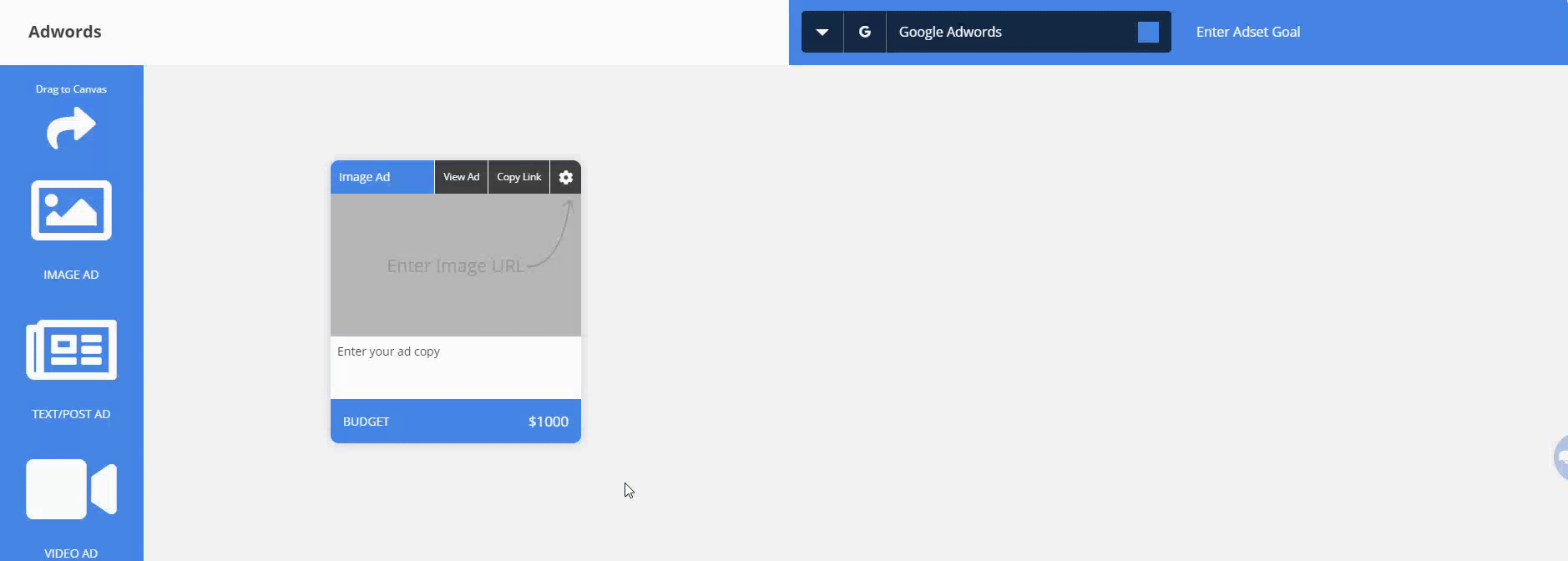
Enter your "adset goal" at the top right so that you can provide context for youself and your team. An example could be "retargeting", "site visits", "lead acquisition", etc.
To plan your ads, click and drag your ad-type from the left into the canvas. Once placed, click the settings icon at the top right of the ad to fill in all the settings for that ad:
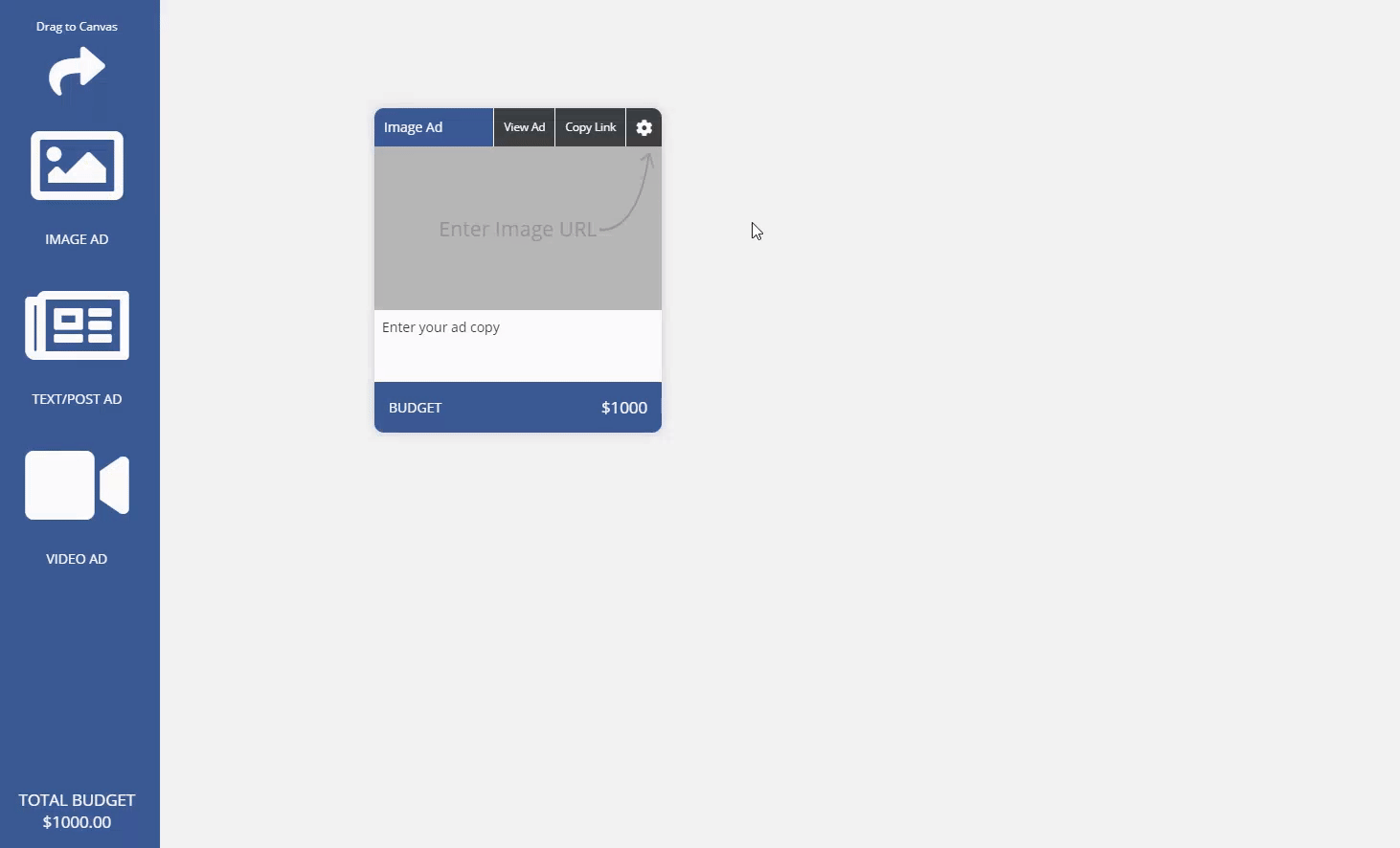
- the "Actual Ad URL" is the URL for this particular ad inside your ad platform so you can easily visit that URL to live edit your ad
- the "Projected Budget" is how much you are planning to spend on this ad for the duration of its lifetime. This shows up in your projections later
- the "Live Budget" is used to make projections so that you can budget and plan ahead. If you have more than one ad on this adset, you will see the total for your projected budget on the bottom left.
- the "Media URL" is so you can quickly reference the image or video you are placing in your ad.
- the "Tracking Link" is used for the "Analytics" or "Split Testing" features. By clicking "Edit Link" you can create a custom MarketPlan link so that through these tools you can best understand and optimize this ad. Simply put the target URL this ad is pointing to and include any UTM parameters (if needed) for the link. After clicking "Done", you can access the link created by clicking "copy link". This is the URL you place inside of your ad on your ad platform to measure in live mode later.
Don't forget to keep you or your team accountable by placing comments or checklists inside of each ad of your adset. The Task menu appears when clicking on any ad.
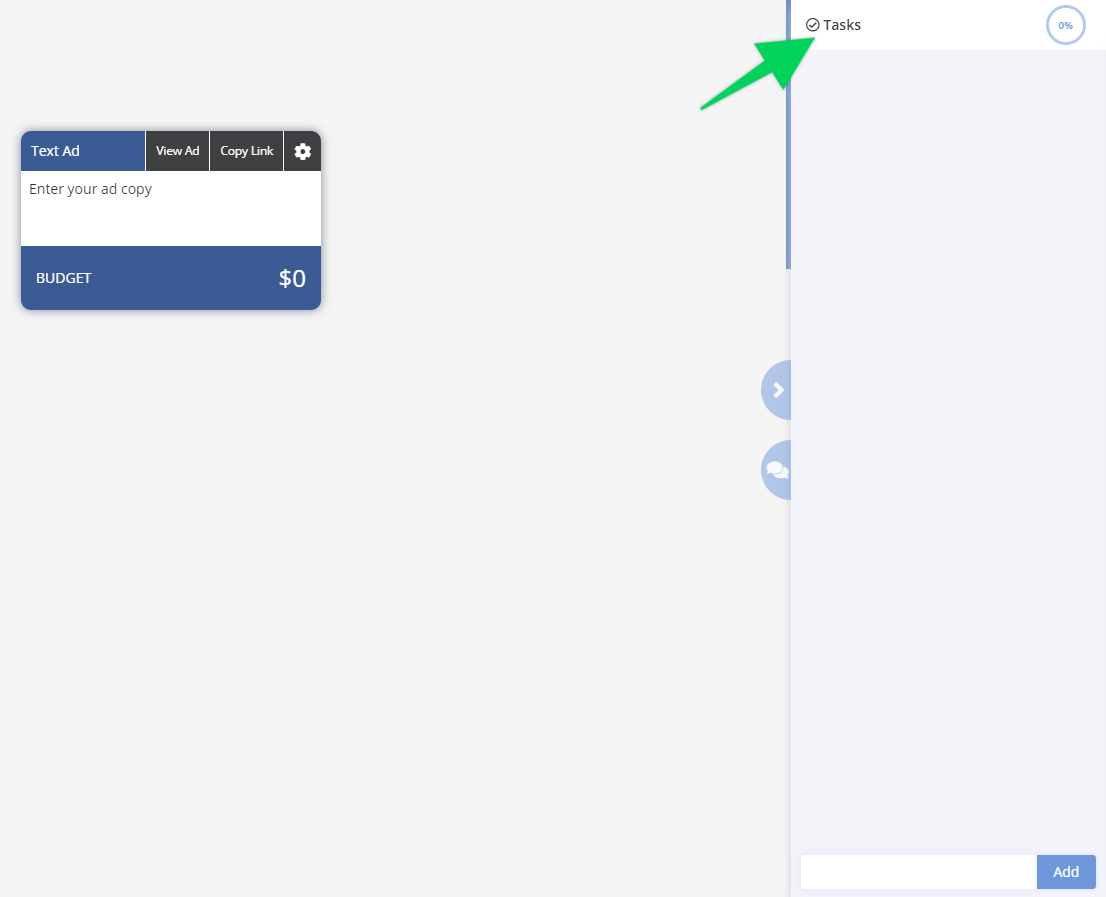
Fill in the copy and contents of your ad and repeat for any additional ads for this ad set.
Click the red X at the top right to get back to the main canvas and continue planning.

