The "Email Sequence" module allows you to write, plan, and, organize your email sequences or drip campaigns as well as create links for the "Analytics" and "Split Testing" tools.
To begin, name your Email Sequence at the top left so you can reference it from the main canvas.
Enter the purpose of this email campaign at the top right, so that you can provide context for you and your team.
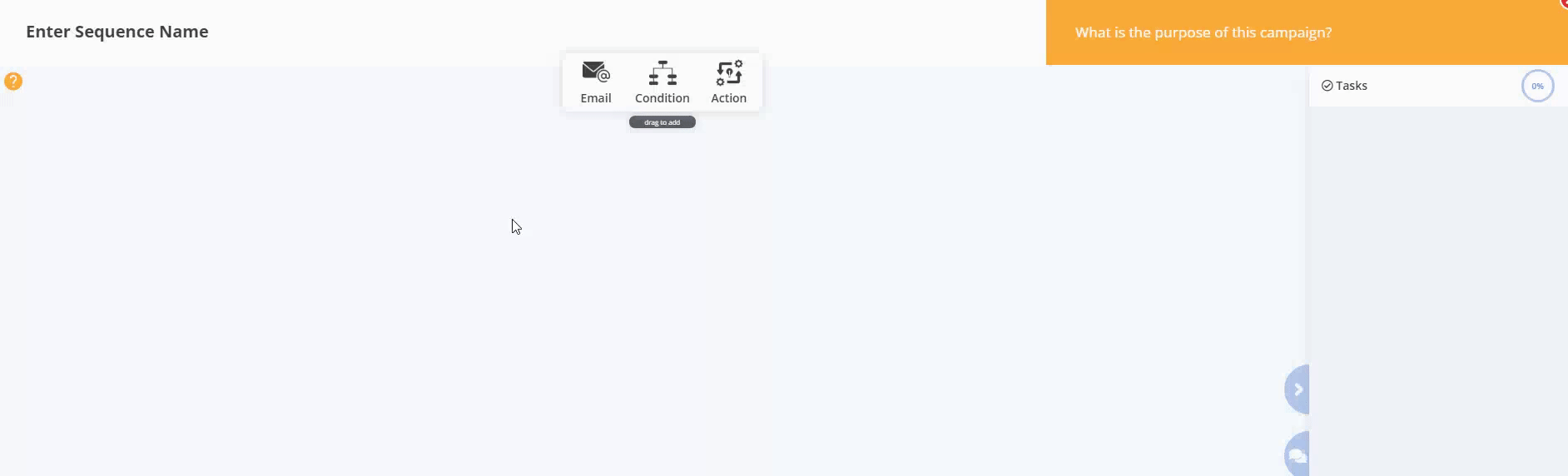
To add an email to the sequence, simply click and drag an email element from the top onto the Email Campaign Canvas below.
Title your email so you can identify it in the sequence.
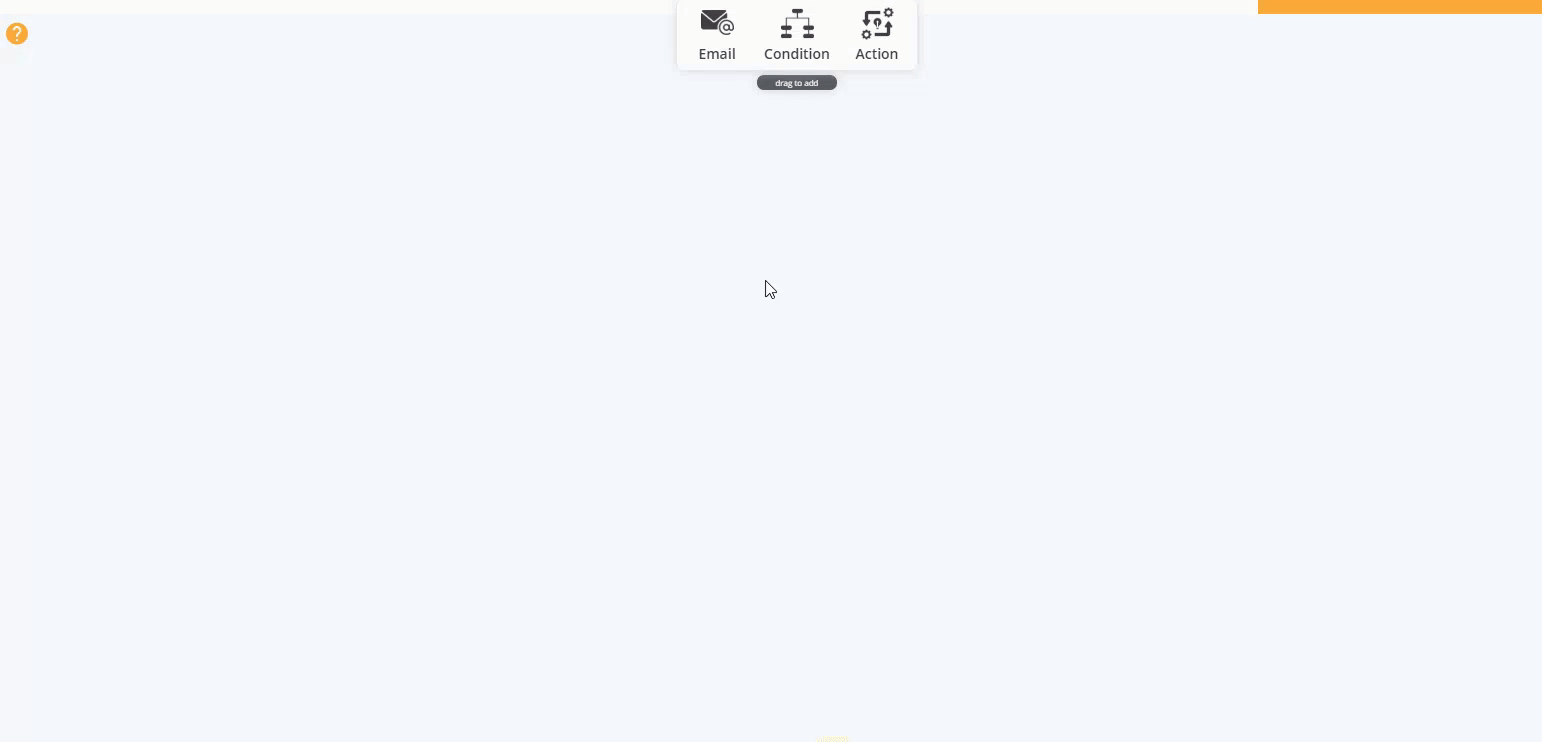
Here you can toggle the "Live" button to differentiate between which emails are active and published to your leads currently.
The "Links" button holds all the links you create for this particular email. These links are used in the "Analytics" and "Split Testing" tools.
To create a link, click "New Link" at the top and fill in the name and URL that the link in the email points to and include any applicable UTM parameters if needed. Click "Create" to save. Use the "Copy Link" button to copy the MarketPlan.io generated link and place it in your emails for tracking and splittesting.
Click "done" to go back to the Email Sequence Canvas.
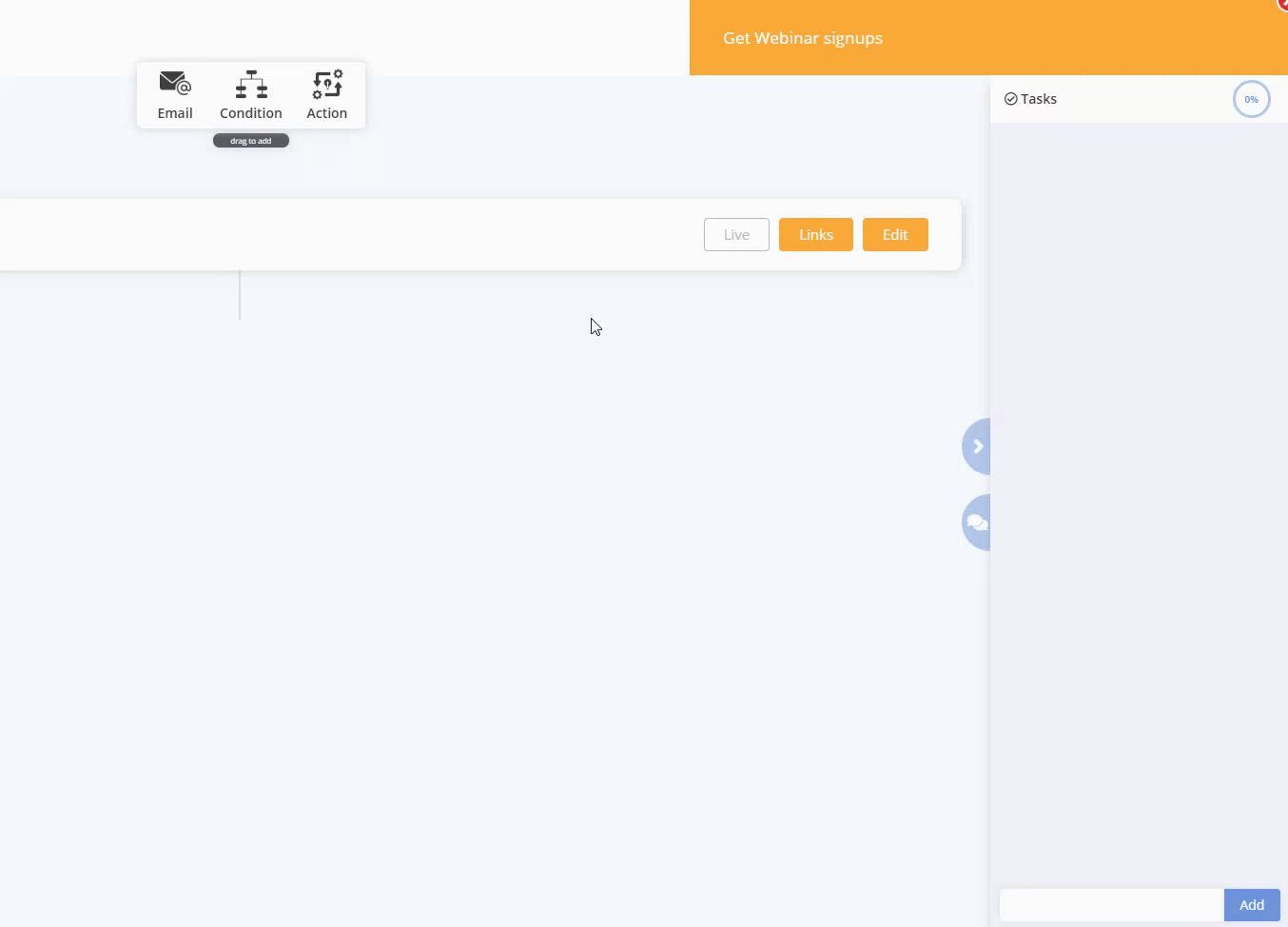
The "Edit" button opens you up to a blank, distraction free, text editor ready for you to write the greatest email copy you have ever written.
At the top, you can edit your email subject line, and enter the purpose for the email as a reminder while you are writing.
The editor is capable of holding images and other rich HTML content to get your email as ready as possible for you to bring over.
Click "Save" to save your email copy and return to the email sequence canvas.

As you plot out your email sequence, drag and drop in the "Condition" and "Action" elements to keep you and your team on track with the flow of the sequence.
The "Condition" element symbolizes a condition that the lead must meet in order to continue in the flow. Simply title the element with your condition. An example can be "if not opened in 3 days", or "if clicked".
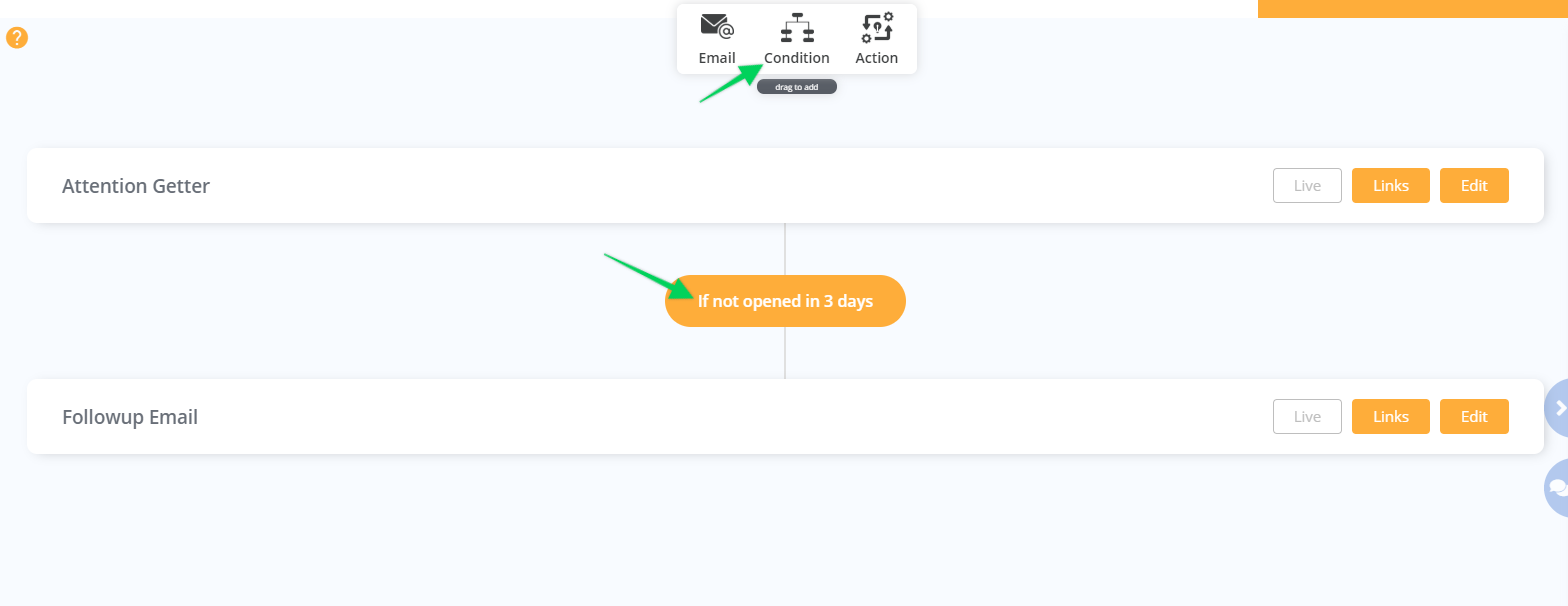
The "Action" element symbolizes an autoresponder action such as "wait 3 days", or "move leads to X sequence". Simply title your element with the action used.
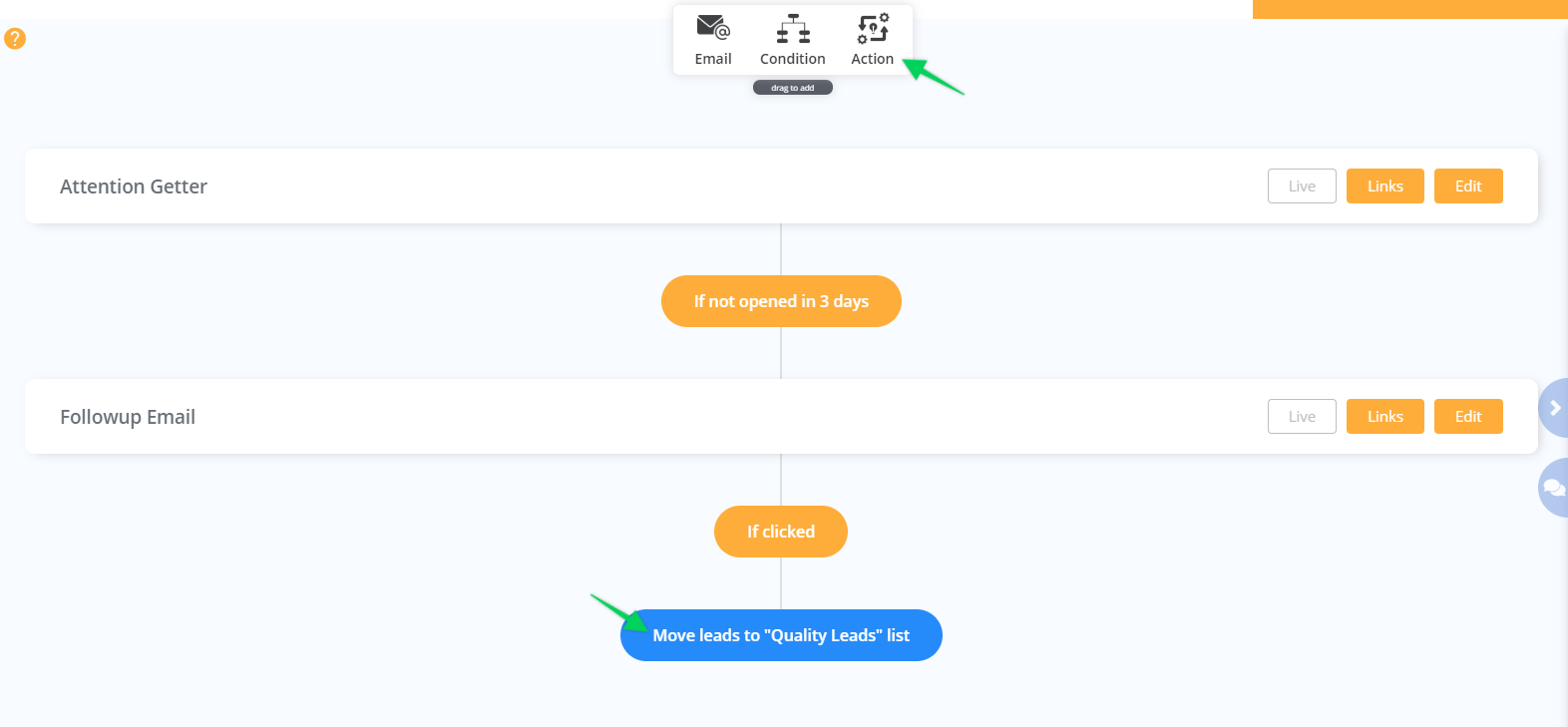
To tie it all in, assign checklist items and create comments for yourself or your team mates to collaborate together and get your email sequence ready to launch.
Click the red X at the top right to get back to the Main Canvas and continue planning.

