Universal Webhooks allow us to track all incoming webhooks as sales for your funnel.
Using this method, you don’t have to worry about adding in the names and prices of all the products you want to track! This is a great time saver for those with eCommerce sites or those with Value Added Tax on their products.
To set up product sync using Universal Webhooks, click on the sales module that you would like to configure products for, and select "Add New Method", then select "Universal".
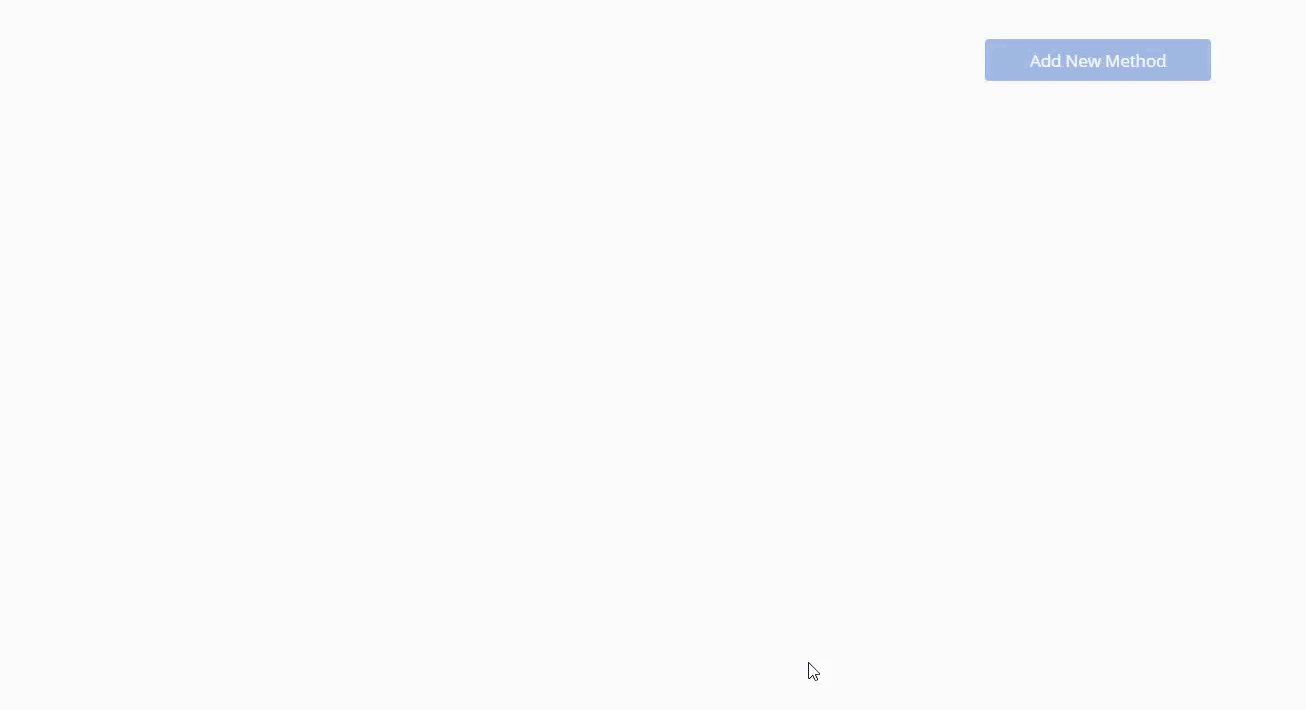
Click on the Select Platform dropdown and then click on the payment processor you are currently using. Under Manage Blacklisted Products, you can specify products that you would like to NOT log as sales.
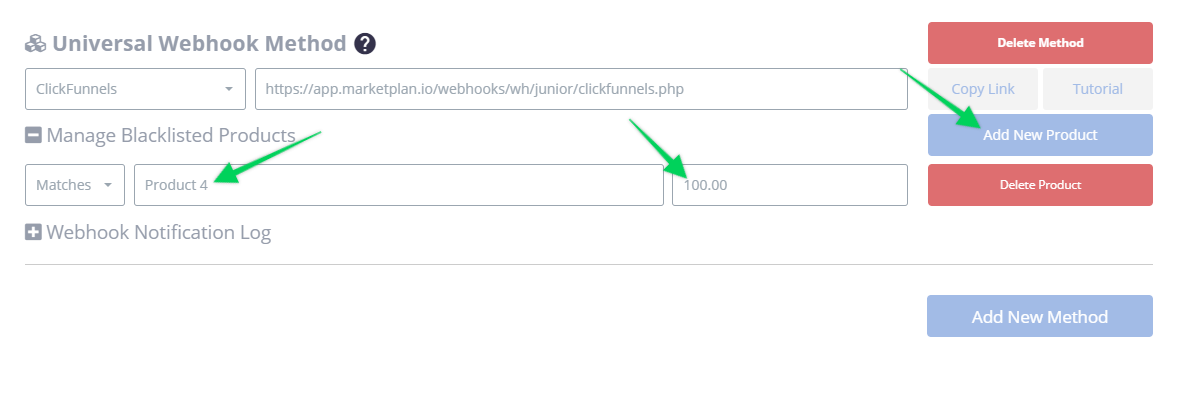
Once you set up product sync for that platform (tutorial for each payment processor is also found in this help section), we will begin logging sales as the webhooks come in, which you will be able to see inside the Notifications Log.
IMPORTANT: If you have an ampersand (&) in your product name you will need to save them with the ASCII characterization version of that delimiter, %26. So if your product name is "books & novels" you would enter it as "books %26 novels". Also, please keep in mind that PIPE (|) character strings are not allowed in the Product Name field to properly work with our webhooks.
Other special Characters:
| $ = %24 | # = %23 | Examples: 100%25 Main Product = 100% Main Product |
| + = %2B | % = %25 | Reselling %2B Training = Reselling + Training |
| / = %2F | | = %7C | Bump Offer%2FUpsell = Bump Offer/Upsell |
| : = %3A | \ = %5C | Training%3EOnboarding = Training>Onboarding |
| ; = %3B | ^ = %5E | |
| ? = %3F | ~ = %7E | |
| @ = %40 | { = %7B | |
| " = %22 | } = %7D | |
| < = %3C | [ = %5B | |
| > = %3E | ] = %5D |
IMPORTANT: Using this setup will log ALL sales for all products that are not specified in the product name and price fields

