A "Project" contains all of your "Plans". You can think of Projects as a folder where you store and retrieve all the plans that have been created. Some examples of how you can organize projects into buckets are Type of Business (e.g. Merchandise Campaign vs. Consulting Campaign), Larger product groups (Fashion vs. Tech Hardware), or Clients (Nike vs. Adidas).
Ultimately you have full control on how you would like to organize your Projects Directory and what name
In your main dashboard, hover over "Projects" on the left side menu and click on "Projects". To go to the project's area
Click "New Project" at the top right. Title your Project and click "Create Project".
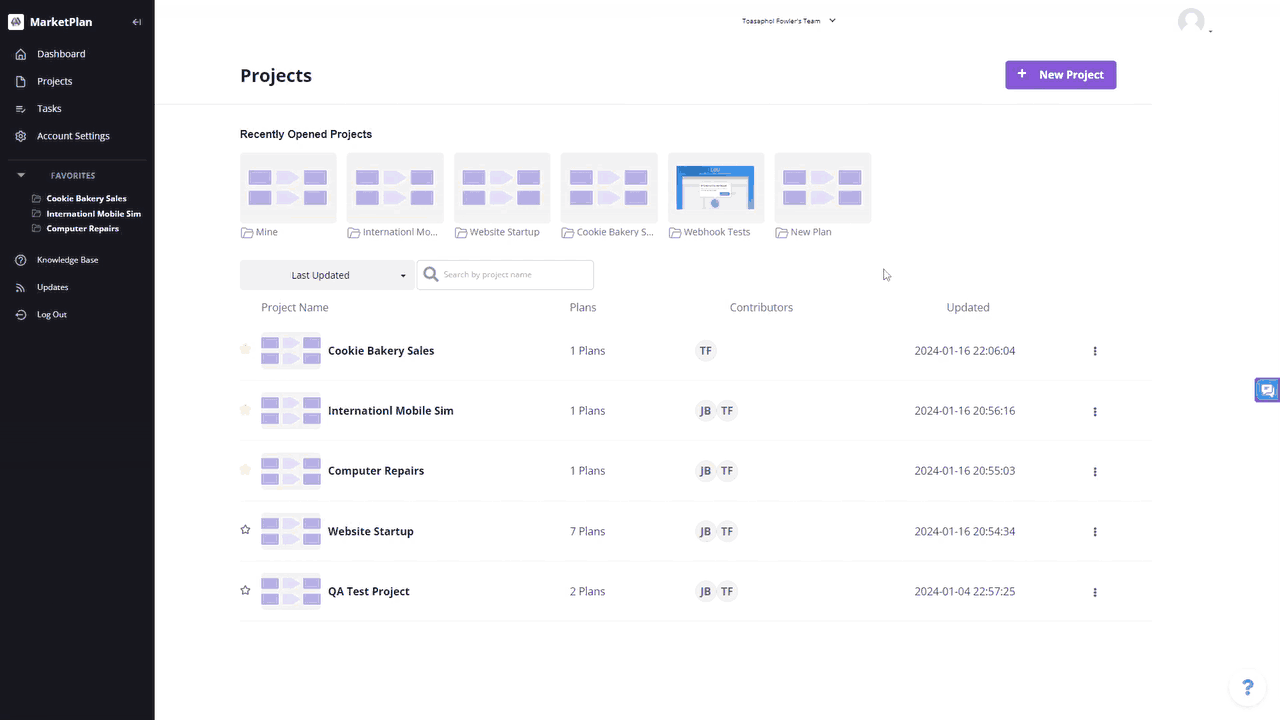
You will be taken inside of your Project where you can then add your first Plan.
A "Plan" is exactly just that, a plan.
Organize your Plans in the way that works best for you. By idea, funnel, campaign, etc.
Click "+ Add Plan" inside your dashboard to create a new plan.
Name your Plan and click "Create Plan"
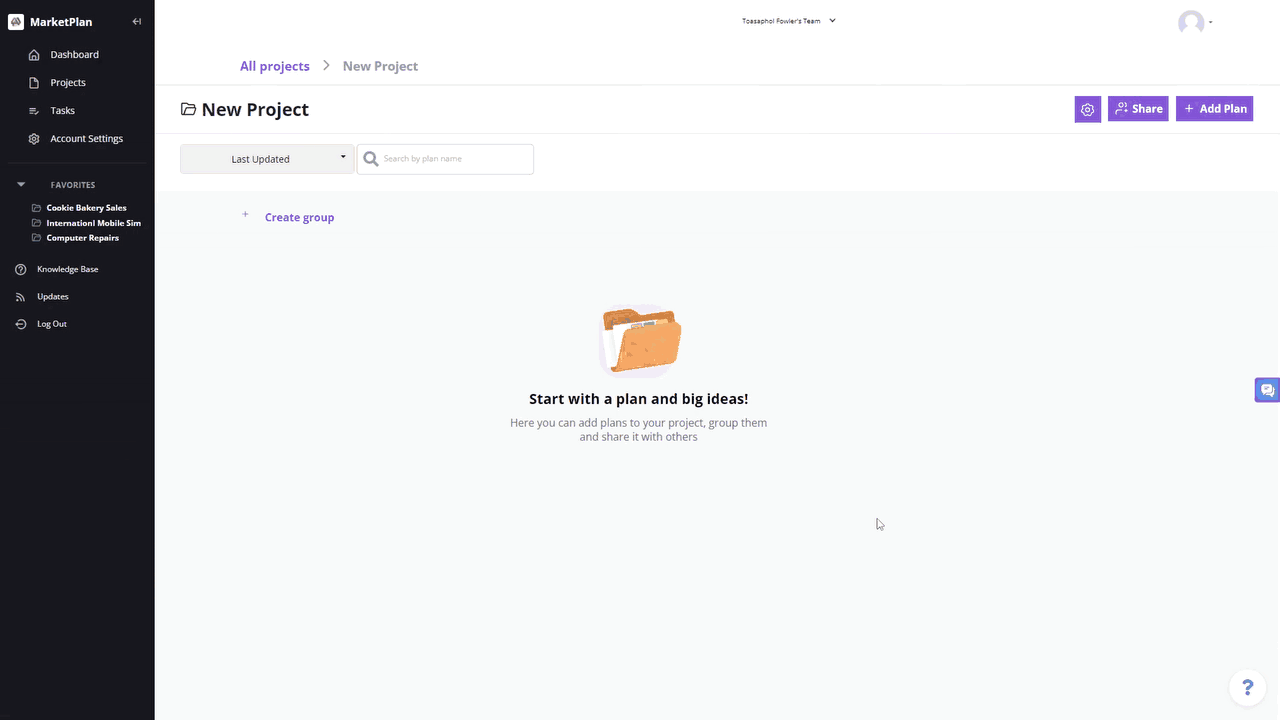
You will be taken directly into your plan to begin your mapping process.

