Tracking Links allow you to differentiate your traffic sources such as Facebook, Adwords, emails, blogs, etc. through the use of UTM parameters. To start creating tracking links, go into your page module, Adset Module, or Email Sequence module (inside PLAN mode) and click on the "Links" button to create a link. This Links button is located in different areas, depending upon the campaign app used. For this example we'll be using a single Email module.
![]()
In the dropdown at the top, click on the destination URL you would like users to be sent to when they click on this link. Then enter in the UTM parameters you would like to include in your link.
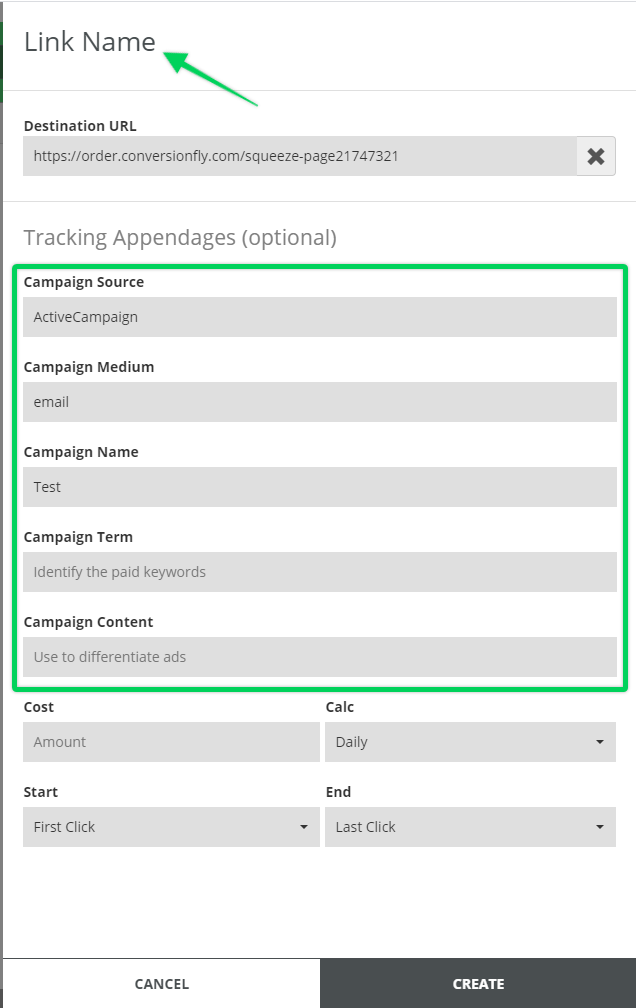
Here is a quick rundown of all of the UTM parameters and their importance:
utm_source - Identifies which site sent the traffic, and is a required parameter.
utm_medium - Identifies what type of link was used, such as cost per click or email.
utm_campaign - Identifies a specific product promotion or strategic campaign.
utm_term - Identifies search terms.
utm_content - Identifies what specifically was clicked to bring the user to the site, such as banner ad or a text link. Can be used for split testing and content-targeted ads.
After that, click on Create at the bottom.
Now you can go inside your autoresponder or CRM and edit your email link, then replace it with the link generated in-app. Again, this works for just about any type of link: post hyperlink, image on a blog, Facebook ad, etc.
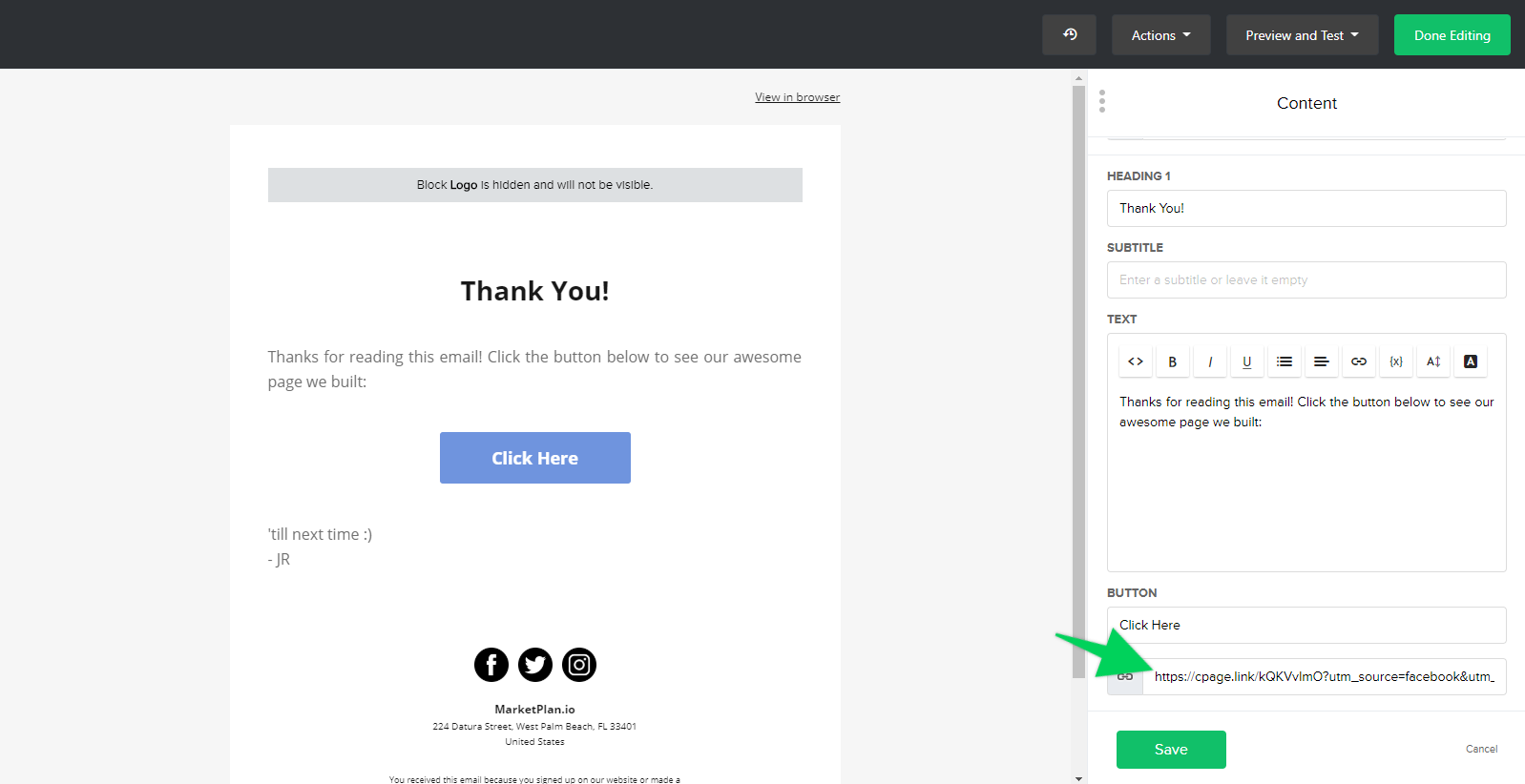
To view stats generated by a tracking link, click on "View" on the module in which you created the tracking link. Here you will be able to view overall stats for the module by campaign source, and by link.
![]()

