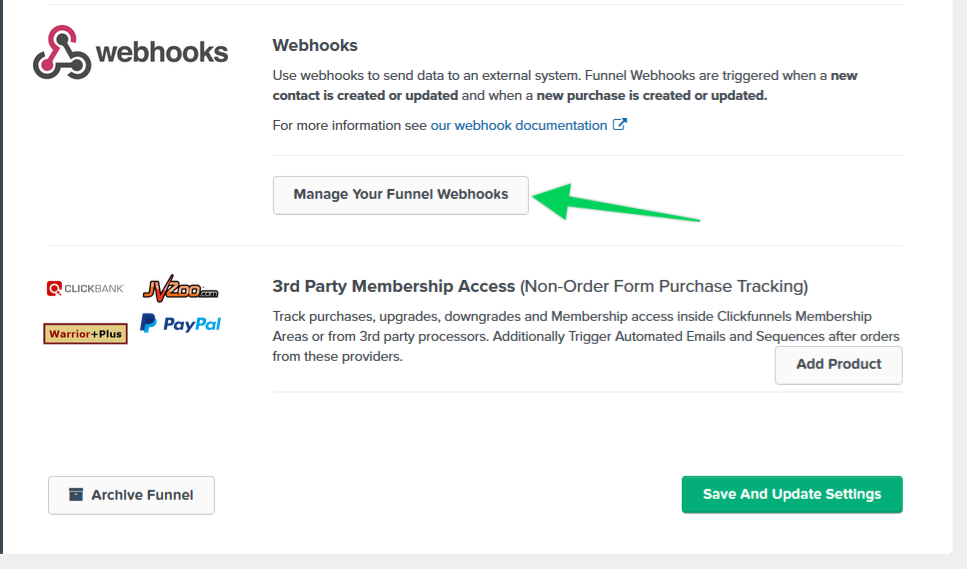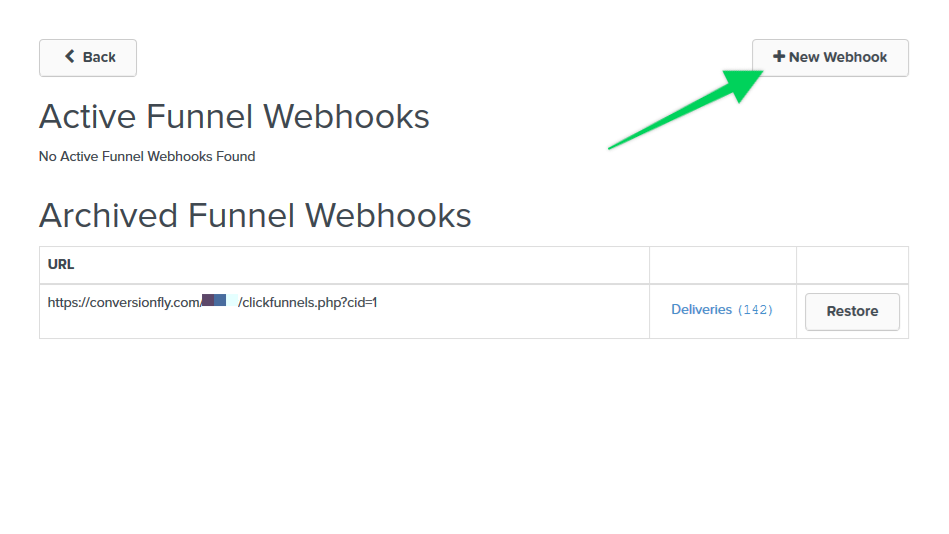To set up product sync using ClickFunnels, click on the sales module that you would like to configure products for, and select Yes for "Use Webhooks?"
Then type in the name and price of the product you would like to log as a sale. Drag a connection from the page that leads to this order/upsell page, as well as a connection to the page that the user goes after buying this product. If you would like to add in more products, click "Add New Product" at the bottom right.
IMPORTANT: If you have an ampersand (&) in your product name you will need to save them with the ASCII characterization version of that delimiter, %26. So if your product name is "books & novels" you would enter it as "books %26 novels". Also, please keep in mind that PIPE (|) character strings are not allowed in the Product Name field to properly work with our webhooks.
Other special Characters:
| $ = %24 | # = %23 | Examples: 100%25 Main Product = 100% Main Product |
| + = %2B | % = %25 | Reselling %2B Training = Reselling + Training |
| / = %2F | | = %7C | Bump Offer%2FUpsell = Bump Offer/Upsell |
| : = %3A | \ = %5C | Training%3EOnboarding = Training>Onboarding |
| ; = %3B | ^ = %5E | |
| ? = %3F | ~ = %7E | |
| @ = %40 | { = %7B | |
| " = %22 | } = %7D | |
| < = %3C | [ = %5B | |
| > = %3E | ] = %5D |
NOTE: In order for sales to be logged correctly, the product names and prices will need to match exactly how they're set up inside ClickFunnels.
Step 1. Copy the webhook URL generated.
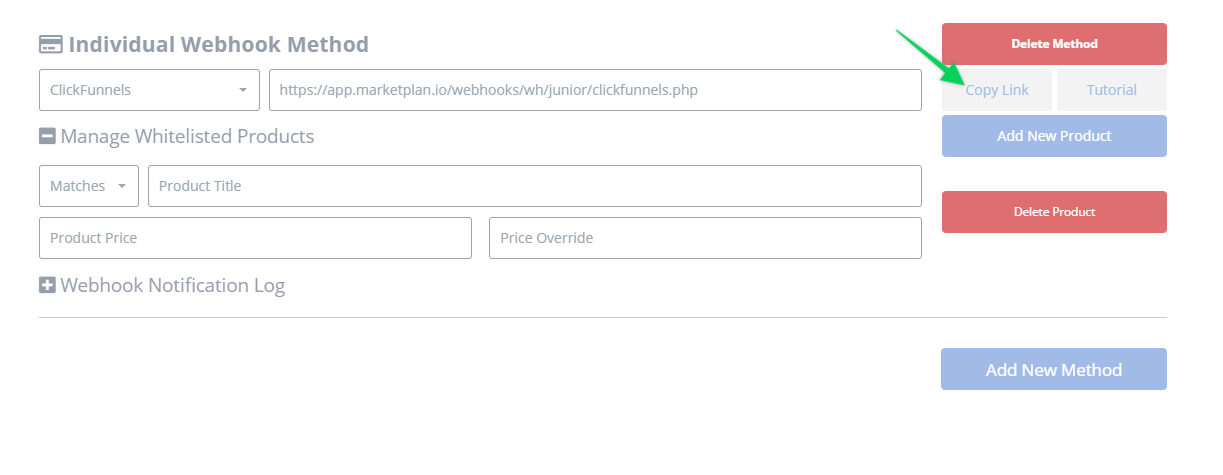
Step 2. Log into your ClickFunnels account. Click on the funnel that you are managing and then click on SETTINGS. Scroll to the very bottom of that page until you see the WEBHOOKS section. Click on Manage Your Funnel Webhooks.
Step 3. Click on + New Webhook.
Step 4. Paste the URL that you copied earlier. For the webhook fields set it us as:
EVENT: All Events (Make sure you select this in the dropdown!)
VERSION: 1
ADAPTER: json
Then click the CREATE FUNNEL WEBHOOK button.
Step 5. Just make sure that all products, upsells, downsells & OTOs have been properly entered to match the product names and prices EXACTLY as you have added them in ClickFunnels.
IMPORTANT: If you have an ampersand (&) in your product name you will need to save them with the ASCII characterization version of that delimiter, %26. So if your product name is "books & novels" you would enter it as "books %26 novels". Also, please keep in mind that PIPE (|) character strings are not allowed in the Product Name field to properly work with our webhooks.