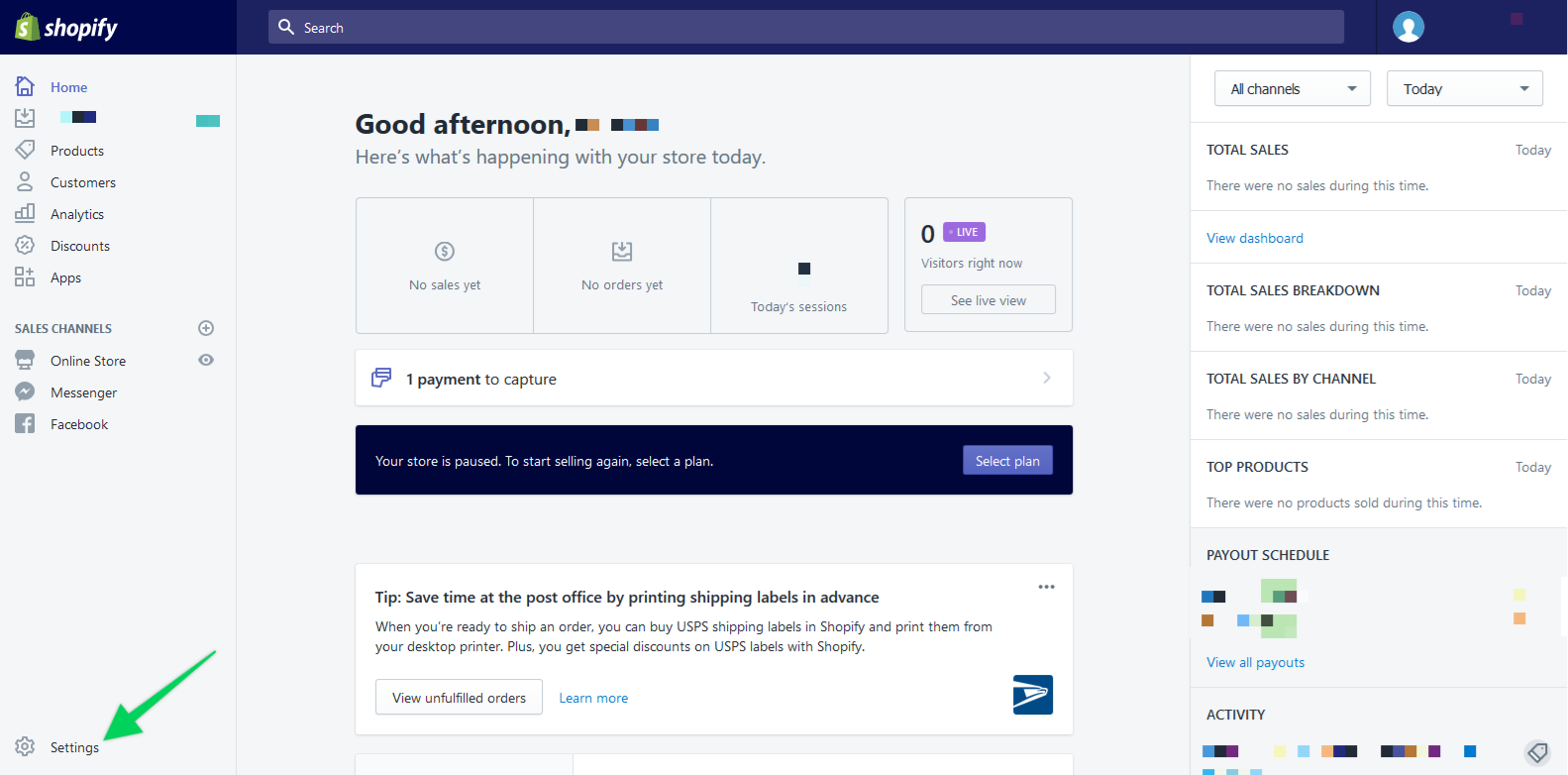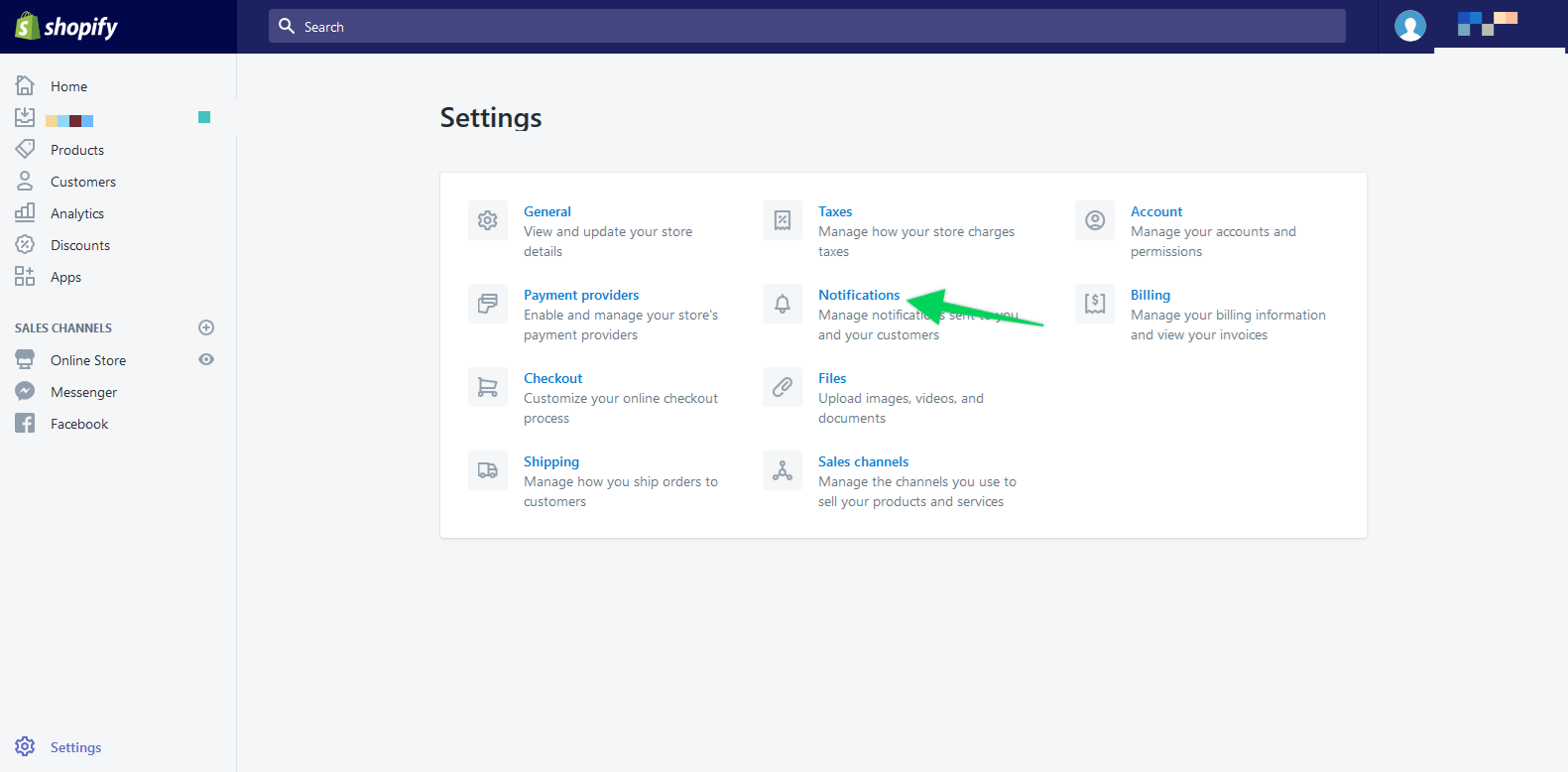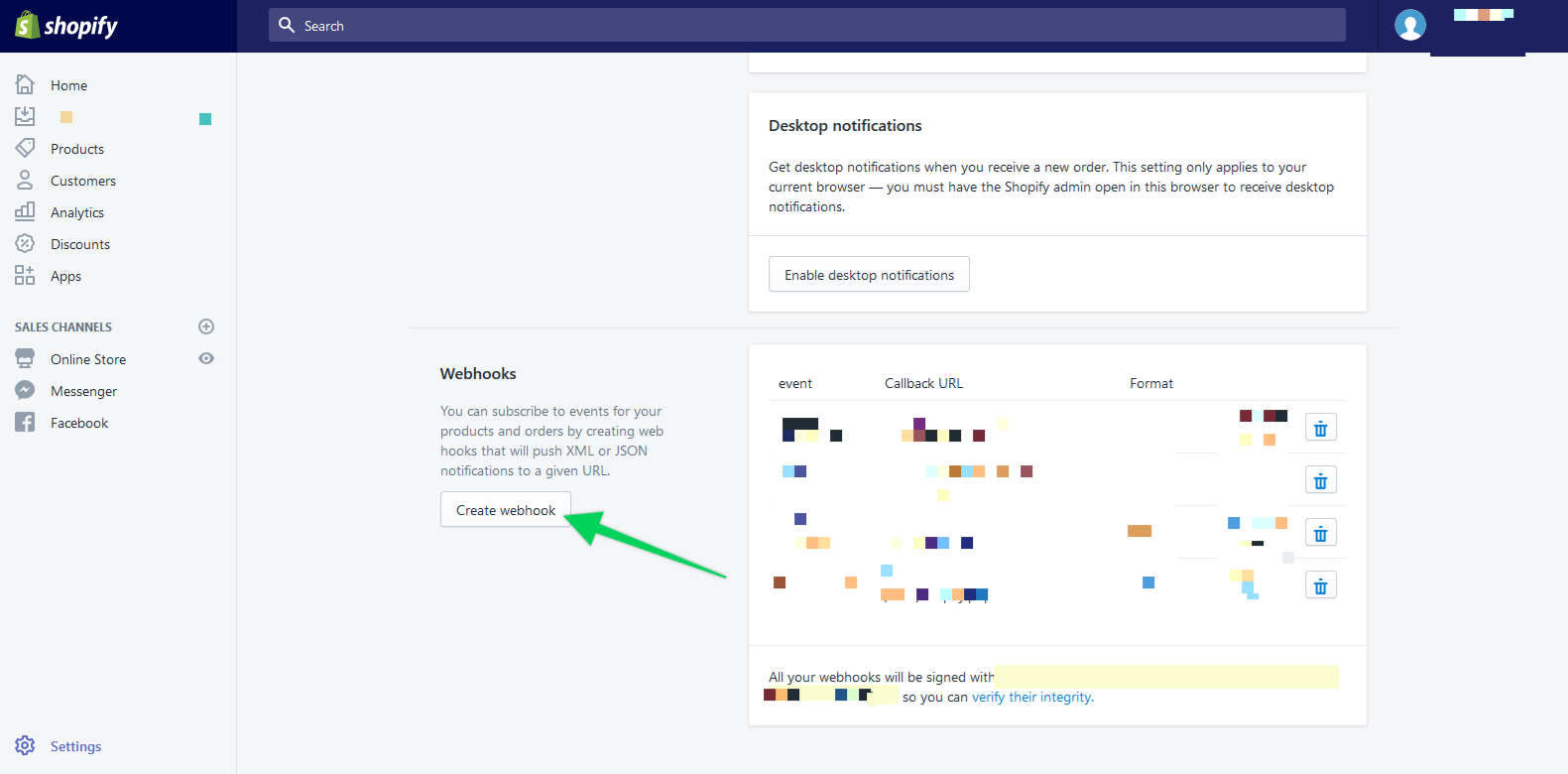To set up product sync using Shopify, click on the sales module that you would like to configure products for, and select Yes for "Use Webhooks?"
Then type in the name and price of the product you would like to log as a sale. Drag a connection from the page that leads to this order/upsell page, as well as a connection to the page that the user goes after buying this product. If you would like to add in more products, click "Add New Product" at the bottom right.
IMPORTANT: If you have an ampersand (&) in your product name you will need to save them with the ASCII characterization version of that delimiter, %26. So if your product name is "books & novels" you would enter it as "books %26 novels". Also, please keep in mind that PIPE (|) character strings are not allowed in the Product Name field to properly work with our webhooks.
Other special Characters:
| $ = %24 | # = %23 | Examples: 100%25 Main Product = 100% Main Product |
| + = %2B | % = %25 | Reselling %2B Training = Reselling + Training |
| / = %2F | | = %7C | Bump Offer%2FUpsell = Bump Offer/Upsell |
| : = %3A | \ = %5C | Training%3EOnboarding = Training>Onboarding |
| ; = %3B | ^ = %5E | |
| ? = %3F | ~ = %7E | |
| @ = %40 | { = %7B | |
| " = %22 | } = %7D | |
| < = %3C | [ = %5B | |
| > = %3E | ] = %5D |
NOTE: In order for sales to be logged correctly, the product names and prices will need to match exactly how they're set up inside Shopify.
Step 1. Copy the webhook URL generated.
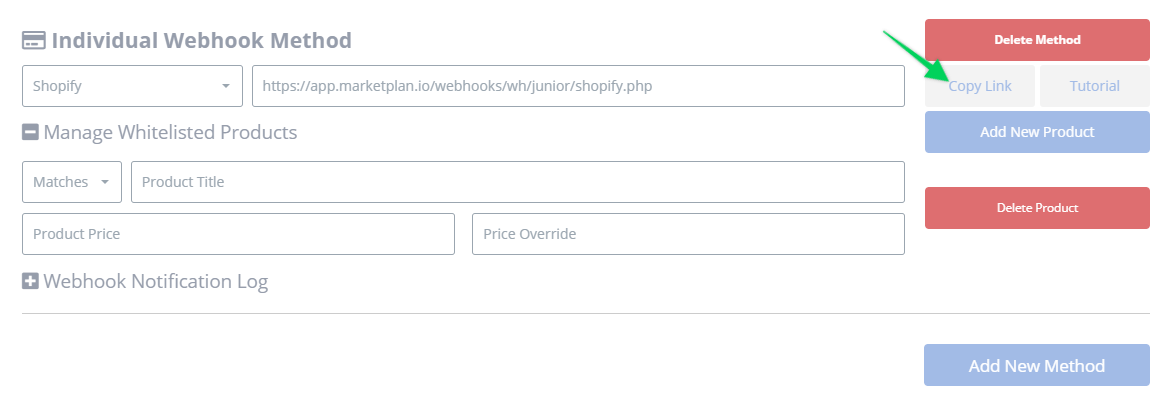
Step 2: Once logged into your Shopify Dashboard go to Settings.
Step 3: Click on Notifications.
Step 4: Scroll down to the webhook section (bottom of page). Click on “Create webhook”
Step 5: For Event select Order Payment.
Step 6: For Format select XML.
Step 7: Then Paste the URL you previously copied into the URL field and click Save webhook.
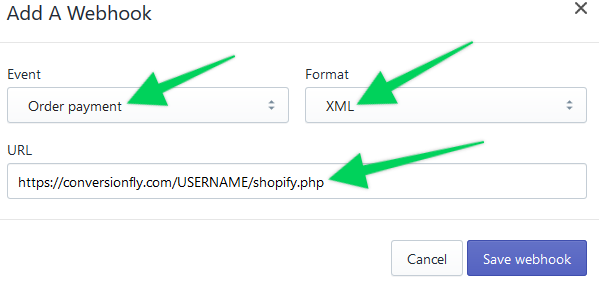
Step 8: Repeat this process to add an additional webhook for the Event “refund.created” using the same information for the other fields.
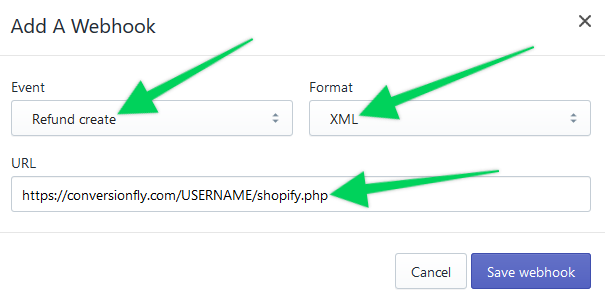
***IMPORTANT: If you have an ampersand (&) in your product name you will need to save them with the ASCII characterization version of that delimiter, %26. So if your product name is "books & novels" you would enter it as "books %26 novels". Also please keep in mind that PIPE (|) character strings are not allowed in the Product Name field to properly work with our webhooks.
IMPORTANT: When testing sales with Shopify, please do not use the IP Spoofing feature, as it will conflict with the IP address that their webhooks send through. Instead, please use your real IP address when testing sales.