The most important part of tracking is setting up which pages you'd like to track. In order to do this, click on the "Plan" mode toggle at the top right of your plan:
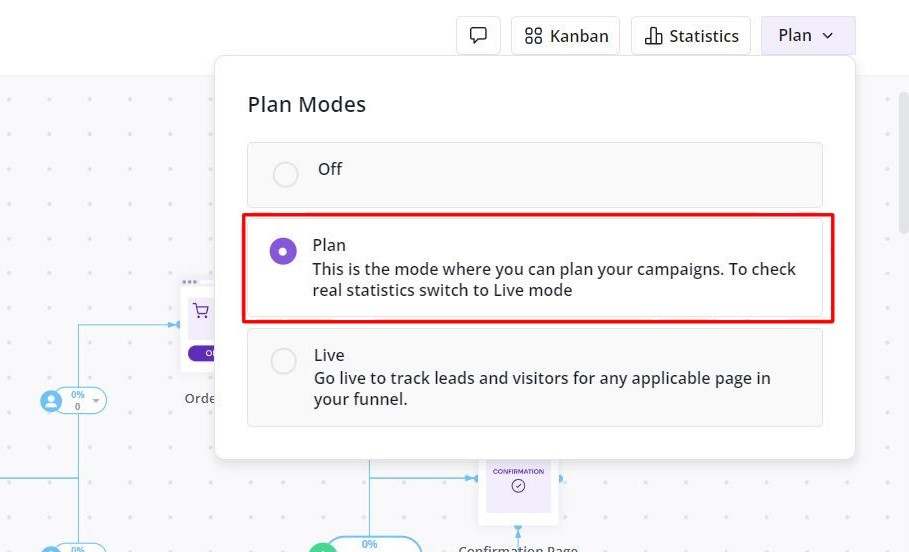
Now hover over the page you'd like to update in your plan and click on the "View" button. This will bring up the page module. At the bottom left you will see an Editor URL field and an Actual URL field. In the Actual URL field, paste in the URL of the page you are trying to track.
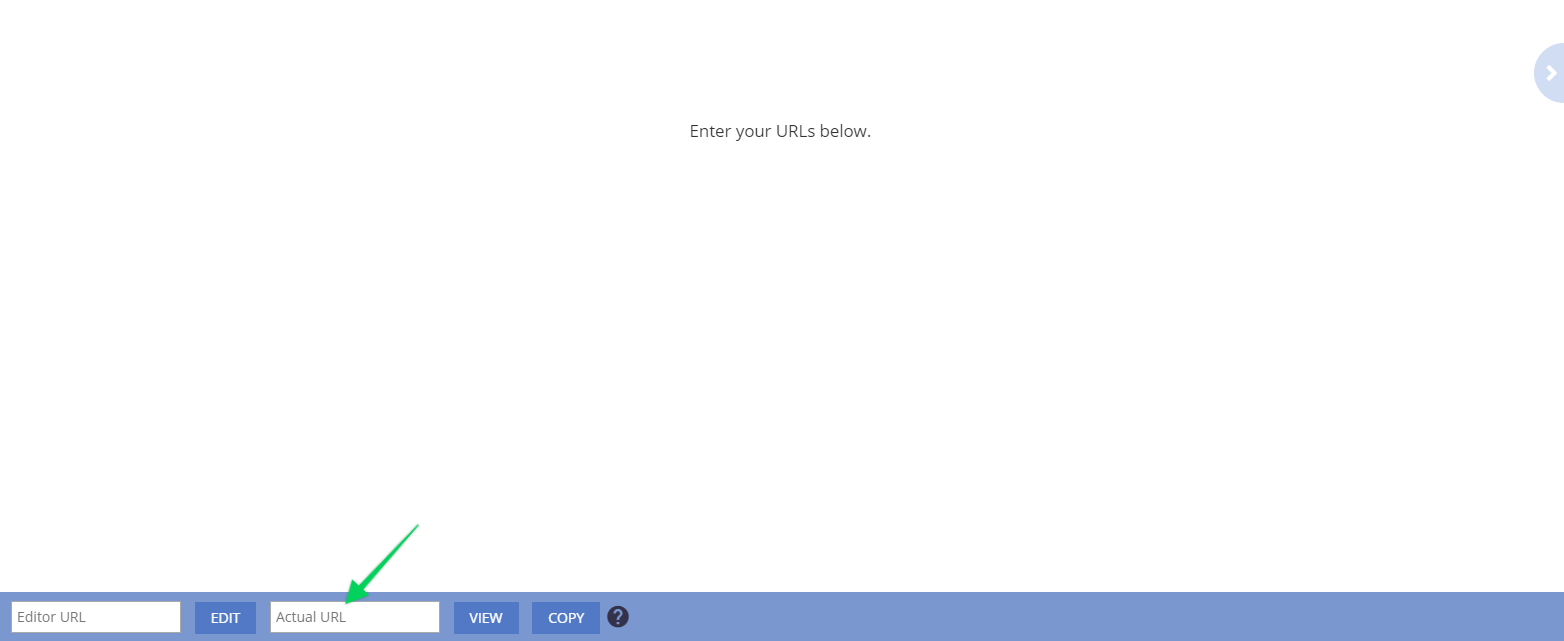
Please note that this needs to be done in plan mode and not in live mode.
If you are using dynamic URLs on any of your pages, Marketplan will automatically associate the closest matching URL in your plan to that click, so that the page URL does not have to be exact. So when adding in these pages to Marketplan, they do not need to include the dynamic portion of that URL.
i.e. if your checkout page URL is something like https://yourdomain.com/checkout/xxxff111 (the last part being a session ID or random character association), then you could save your URL as https://yourdomain.com/checkout and it will track all traffic appropriately.

