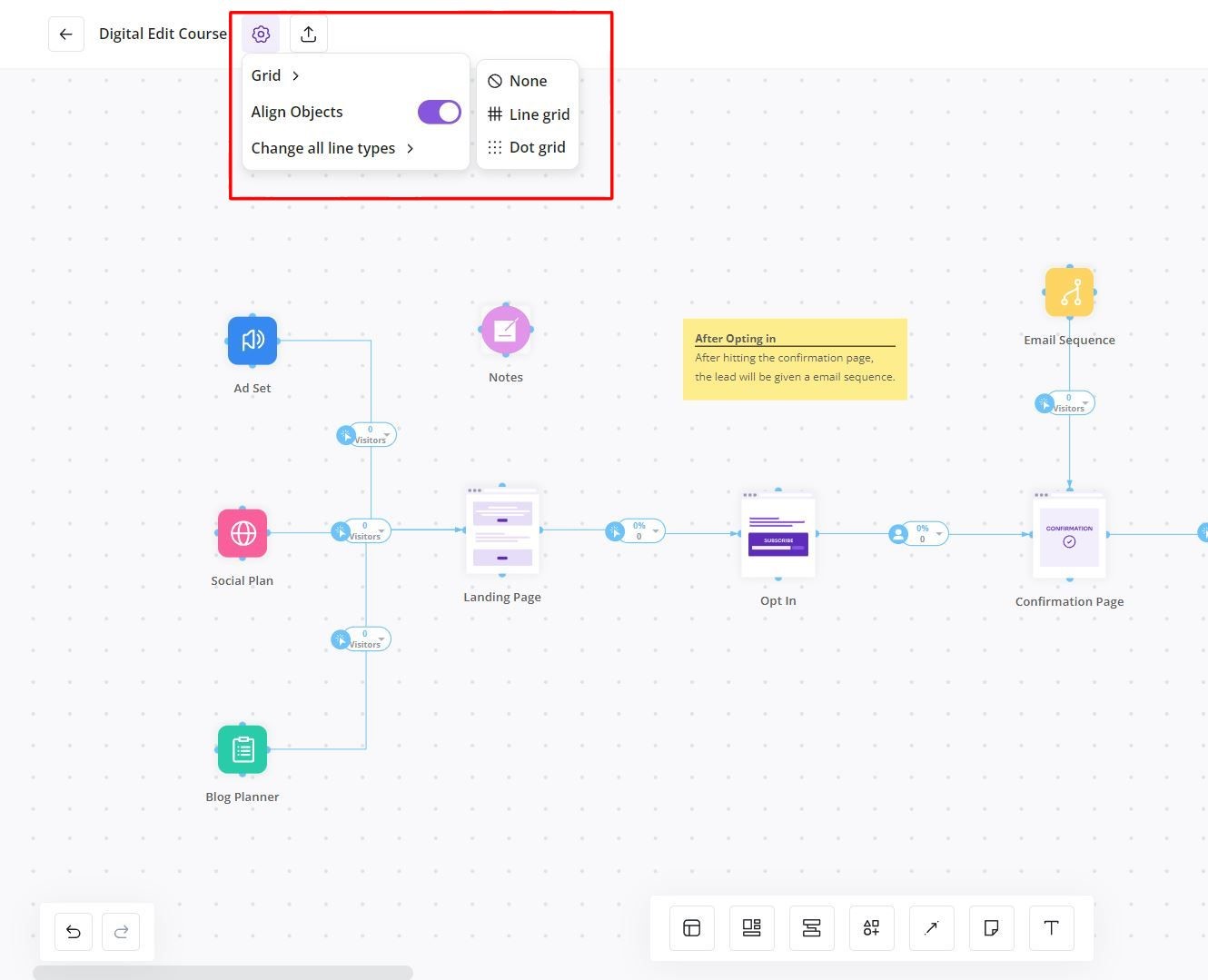Inside Canvas Settings, you can toggle a minimap at the bottom right of your plan to easily locate and navigate to different areas of your plan.
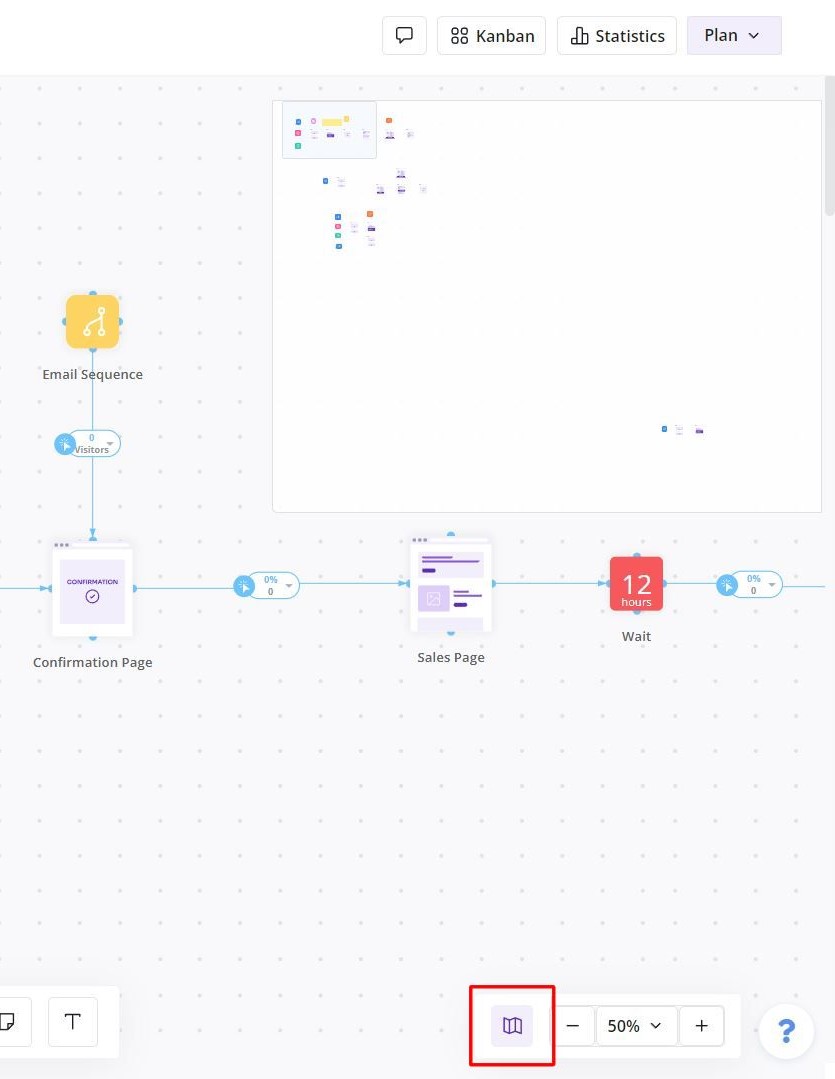
A minimap will now appear at the top right, showing small icons which represent the modules in your plan. Clicking anywhere on the minimap will take you to that area in the plan.
You can also select different grids inside your plan to evenly space all your elements. To do this, click on the cog button at the top left of the canvas. You may pick what grid you prefer as well toggle snapping to be on or off. By default snapping is toggled on.
Now any time you move a module in your plan, it will snap to the grid so that they can all be spaced evenly.